Node.js Backend using Nodemon, Sucrase, ESLint and Prettier
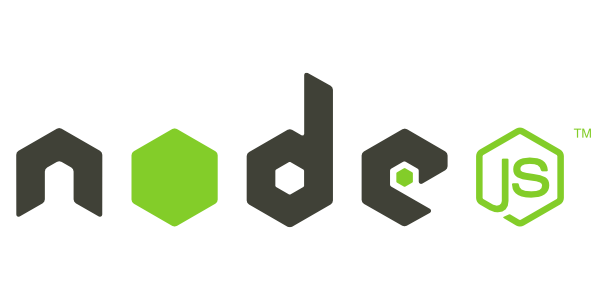
Node.js Backend using Nodemon, Sucrase, ESLint and Prettier
In this post, I’m going to show you how to write a simple backend structure and I’m going to present you four development dependencies that will help you a lot.
File’s organization
Create a folder called backend and run yarn init -y and yarn add express inside
that folder. Create a folder inside the backend folder called src. In src we’re
going to have our backend structure. Create 3 files inside src: App.js, routes.js
and server.js and type the following code:
//App.js
import express from "express";
import routes from "./routes";
class App {
constructor() {
this.server = express();
this.middlewares();
this.routes();
}
middlewares() {
this.server.use(express.json());
}
routes() {
this.server.use(routes);
}
}
export default new App().server;
//router.js
import { Router } from "express";
const routes = new Router();
routes.get("/", (req, res) => {
return res.json({ message: "Hello Beck" });
});
export default routes;
//server.js
import App from "./App";
App.listen(3000);
Dev Dependencies
Nodemon, Sucrase, ESLint and Prettier. These four dependencies will be used while we’re developing our backend.
To install these dependencies run inside the backend folder:
yarn add nodemon sucrase eslint prettier eslint-config-prettier eslint-plugin-prettier -D
Nodemon and Sucrase
Nodemon is a dependency that allows us to re-launch our server every time we change our code, making it easier to develop.
Sucrase allows us to use ES6 features in Node.js like the import syntax to make our code more legible.
To configure these dependencies, create a file called nodemon.json in the backend folder and type the following to indicate nodemon to launch sucrase-node instead of node when it is executed:
{
"execMap": {
"js": "sucrase-node"
}
}
Now, in the package.json file, create the following object script as one of the proprieties of the package:
"scripts": {
"dev": "nodemon src/server.js"
},
ESLint and Prettier
ESLint verifies if the code is following the established patterns.
Prettier verify code patterns like the size of the code line.
First, install the ESLint extension for VSCode.
Then, execute yarn eslint --init and use the following config:
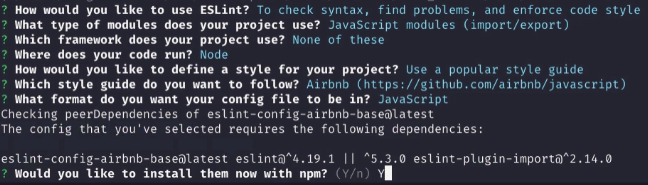
After that, remove the package-lock.json file if you’re only using yarn.
Also, run yarn in the project folder after installing all dependencies to map the newly installed dependencies in yarn.lock. Now, add the following to your settings.json file in vscode:
"eslint.autoFixOnSave": true,
"eslint.validate": [
{
"language": "javascript",
"autoFix": true
},
]
to auto-correct on saving.
Also, add the following to your .eslintrc.js generated file to override some rules that may interfere in our backend development (feel free to add or remove any rule you like):
rules: {
"prettier/prettier": "error",
"class-methods-use-this":"off",
"no-param-reassign": "off",
"camelcase": "off",
"no-unused-vars":["error",{ "argsIgnorePattern": "next" }]
},
And add the following to use prettier in the same .eslintrc.js file:
extends: ["airbnb-base", "prettier"],
plugins: ["prettier"],
Finally, create a .prettierrc file in the source folder with the following:
{
"singleQuote": true,
"trailingComma": "es5"
}
Now, simple run the server using yarn dev.
Tip: You can use the command yarn eslint --fix src --ext .js to apply an auto fix
in all the contents of our folder src.
Thank you for your time! I hope you have liked this post! ![]()
Source: GoStack Bootcamp from RocketSeat