PostgreSQL configuration using Docker, Postbird and Sequelize
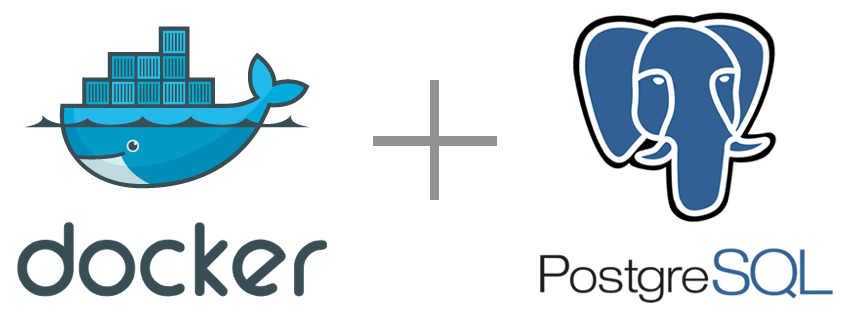
PostgreSQL is a powerful, open source object-relational database system with over 30 years of active development that has earned it a strong reputation for reliability, feature robustness, and performance - https://www.postgresql.org/
Configuring PostgreSQL with Docker
Having Docker installed in your machine, go to your terminal and run:
sudo docker run --name database -e POSTGRES_PASSWORD=docker -p 5432:5432 -d postgres
then verify your container with the following command:
docker ps
Tip: Useful commands you can execute:
docker ps -a : will list all containers in our machine
docker stop database : will stop a docker running process
docker logs database : show log on docker
Visualizing your database with Postbird
Install PostBird in your machine, then go to PostBird and connect to localhost on port 5432 using username = postgres and password = docker (Both defined in the first command executed). After that, create a database with any name you want (In this post we’re going to use the name ‘gobarber’).
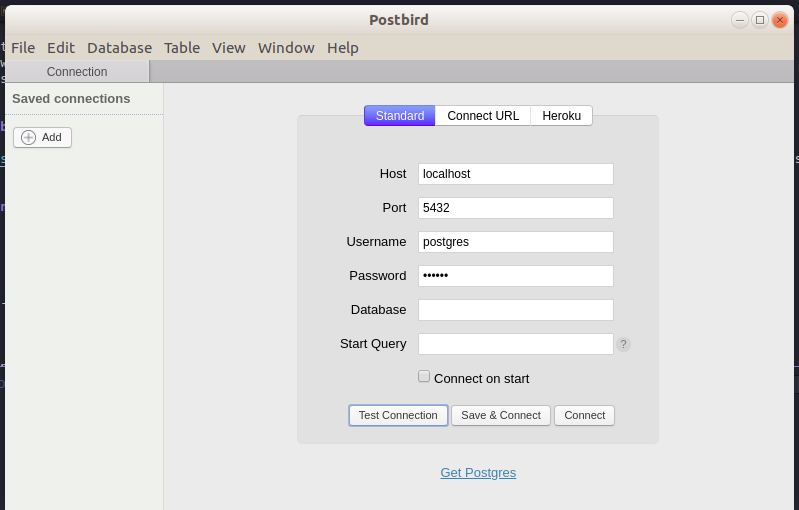
Using Sequelize to handle database using Node.js
Sequelize is an ORM that translates JavaScript code to SQL code. The biggest advantage of Sequelize is that it can be used for multiple databases like Postgres, MySQL, MariaDB, SQLite and Microsoft SQL Server.
Run:
yarn add sequelize
yarn add sequelize-cli -D
yarn add pg pg-hstore
Create .sequelizerc in the source folder and paste:
const { resolve } = require("path");
module.exports = {
config: resolve(__dirname, "src", "config", "database.js"),
"models-path": resolve(__dirname, "src", "app", "models"),
"migrations-path": resolve(__dirname, "src", "database", "migrations"),
"seeders-path": resolve(__dirname, "src", "database", "seeds")
};
Also, create src/config/database.js and paste:
module.exports = {
dialect: "postgres",
host: "localhost",
username: "postgres",
password: "docker",
database: "gobarber",
define: {
timestamps: true,
underscored: true,
underscoredAll: true
}
};
Create an app folder to store our models and controllers and a database folder with a migrations folder inside it.
Now, to generate a model of our migration run:
yarn sequelize migration:create --name=create-users
Edit the created migration in the src/database/migrations folder to be like that:
module.exports = {
up: (queryInterface, Sequelize) => {
return queryInterface.createTable("users", {
id: {
type: Sequelize.INTEGER,
allowNull: false,
autoIncrement: true,
primaryKey: true
},
name: {
type: Sequelize.STRING,
allowNull: false
},
email: {
type: Sequelize.STRING,
allowNull: false,
unique: true
},
password_hash: {
type: Sequelize.STRING,
allowNull: false
},
provider: {
type: Sequelize.BOOLEAN,
defaultValue: false,
allowNull: false
},
created_at: {
type: Sequelize.DATE,
allowNull: false
},
updated_at: {
type: Sequelize.DATE,
allowNull: false
}
});
},
down: queryInterface => {
return queryInterface.dropTable("users");
}
};
After that, to execute the migration:
yarn sequelize db:migrate
and to undo the migration (only if necessary):
yarn sequelize db:migrate:undo
Now, you can verify the created table in Postbird and the result should look like that:
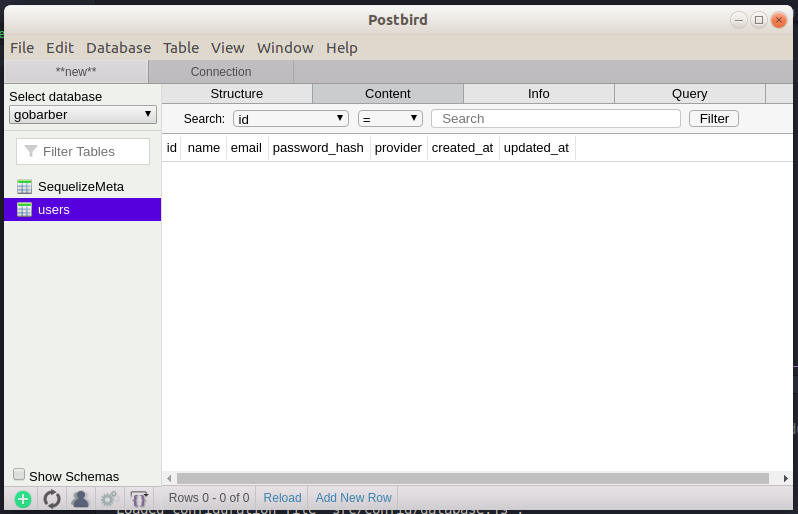
Thank you for your time! I hope you have liked this post! ![]()
![]()
Source: GoStack Bootcamp from RocketSeat